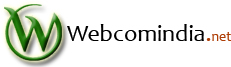Setting up your PC to connect to your SQL Server database at Webcom Systems Web Hosting is necessary before you can do anything else with your SQL Server database from your PC. Please note that you must have already installed the Client Connectivity portion of SQL Server 2005 on your local machine before continuing.
1) Make sure that you are connected to the Internet and have the TCP/IP protocol enabled.
2) Run the Client Network Utility program, found in the Microsoft SQL Server 2005 program group. If you do not have this program group, then you have not installed at least the Client Connectivity portion of SQL Server 2005 on your local machine, which is necessary to connect to your SQL Server database at Webcom Systems Web Hosting.
3) Click the "Add..." button to add a new SQL Server entry. Enter the settings in the screenshot and click "OK". - Server alias : write any alias name (For Example: www2) - Select TCP/IP - Computer Name : 208.101.11.244- Port Number : 1433
4) Click "OK" again to exit the Client Network Utility.
5) To test your connection to your SQL Server database Remotely from your PC, you should run the Query Analyzer, also found in the Microsoft SQL Server 2005 program group, and perform the following steps:
a) In the "Connect to SQL Server" dialog box that appears, select "your alias name(www2)" as the SQL Server to connect to. If your alias name(www2) isn\'t listed in the drop-down box, click the ellipse (...) button and select your alias name(www2).
b) Select the "Use SQL Server authentication" connection option, and enter your SQL Server username and password supplied to you by Webcom Systems Web Hosting. Click "OK" to connect to the your alias name(www2) SQL Server database. NOTE: If your connection to your SQL Server database failed in step (b) above, verify that you entered the client network information correctly in step (3) above.
Also, verify that you are not trying to connect to the Webcom systems SQL Server database from behind a firewall. Many firewalls by default do not allow TCP/IP traffic on port 1433, which is the default port for SQL Server. If you are attempting to connect from work, or some other location that may have a firewall installed, you may want to try connecting to your Webcom Systems SQL Server database from your home, or some other location where you are certain you are not behind a firewall. If you are facing any problem, Please email us at support@webcomindia.net
- 197 Bu dökümanı faydalı bulan kullanıcılar: